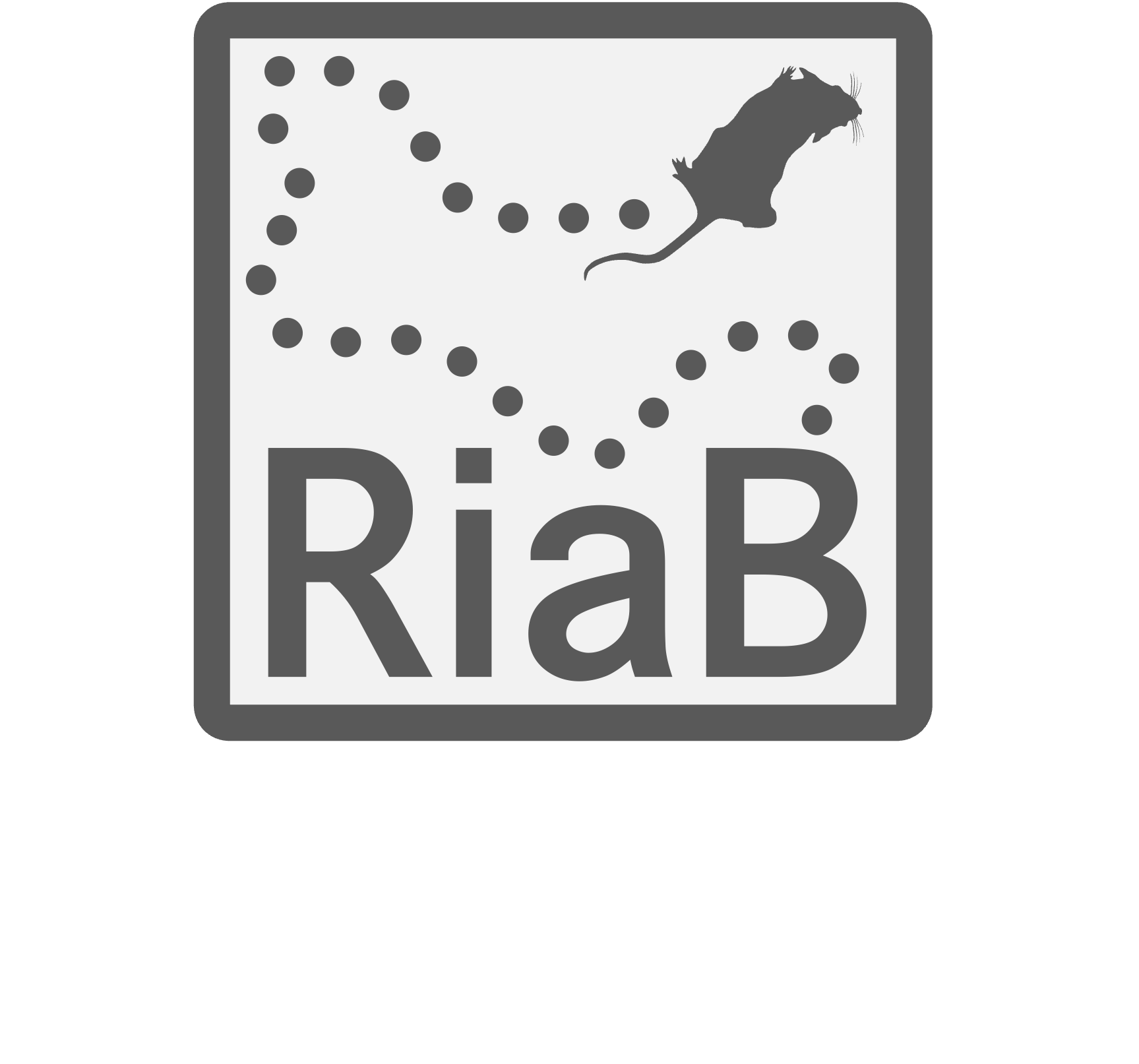Documentation#
Here is a list of features loosely organised into those pertaining to
(i) the Environment
(ii) the Agent
(iii) the Neurons.
(iv) Figures and animations plotting
Specific details can be found in the paper.
(i) Environment features#
Walls#
Arbitrarily add walls to the environment to produce arbitrarily complex mazes:
Environment.add_wall([[x0,y0],[x1,y1]])
Here are some easy to make examples.
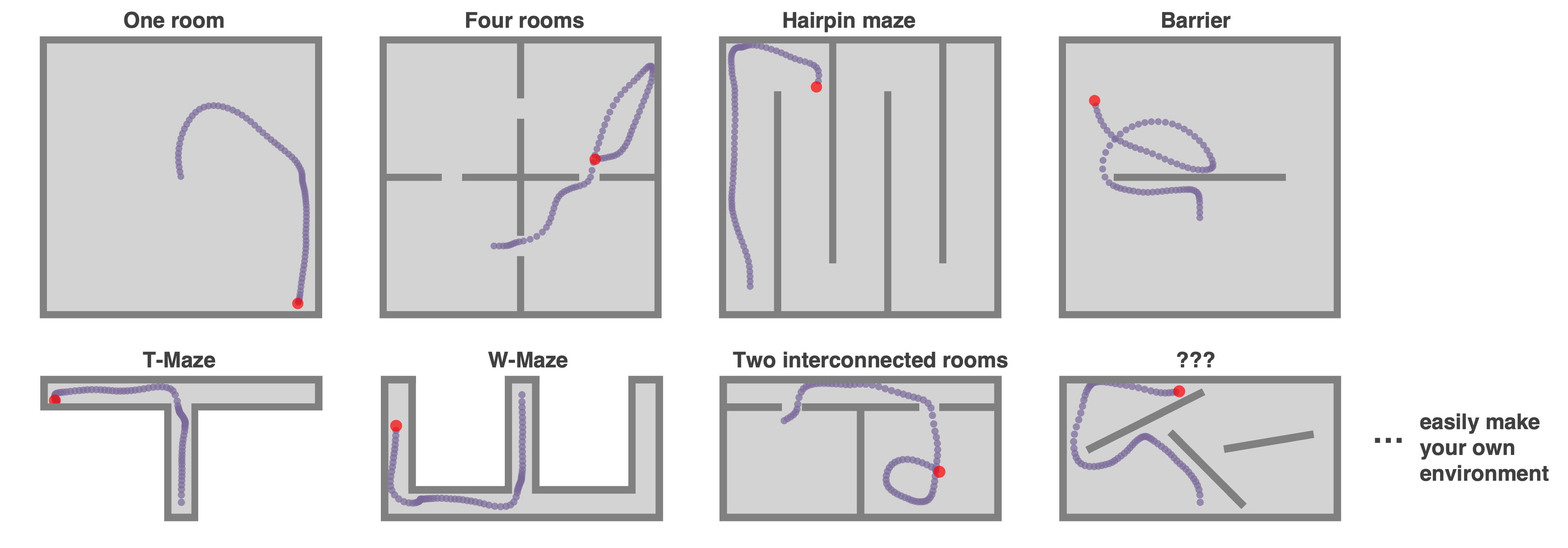
Complex Environments: Polygons, curves, and holes#
By default, Environments in RatInABox are square (or rectangular if aspect != 1). It is possible to create arbitrary environment shapes using the "boundary" parameter at initialisation.
One can all add holes to the Environment using the "holes" parameter at initialisation. Positions sampled from the Environment (e.g. at initialisation) won’t be inside holes.
Any curved environments can be made by creating a boundary of many small walls (uyse sparingly, walls may slow down computations)
#A trapezium shaped Environment
Env = Environment(params={
'boundary':[[0,-0.2],[0,0.2],[1.5,0.5],[1.5,-0.5]],
})
#An environment with two holes making a figure of 8
Env = Environment(params={
'aspect':1.8,
'holes' : [[[0.2,0.2],[0.8,0.2],[0.8,0.8],[0.2,0.8]],
[[1,0.2],[1.6,0.2],[1.6,0.8],[1,0.8]]],
})
#A circular environment made from many small walls
Env = Environment(params = {
'boundary':[[0.5*np.cos(t),0.5*np.sin(t)] for t in np.linspace(0,2*np.pi,100)],
})
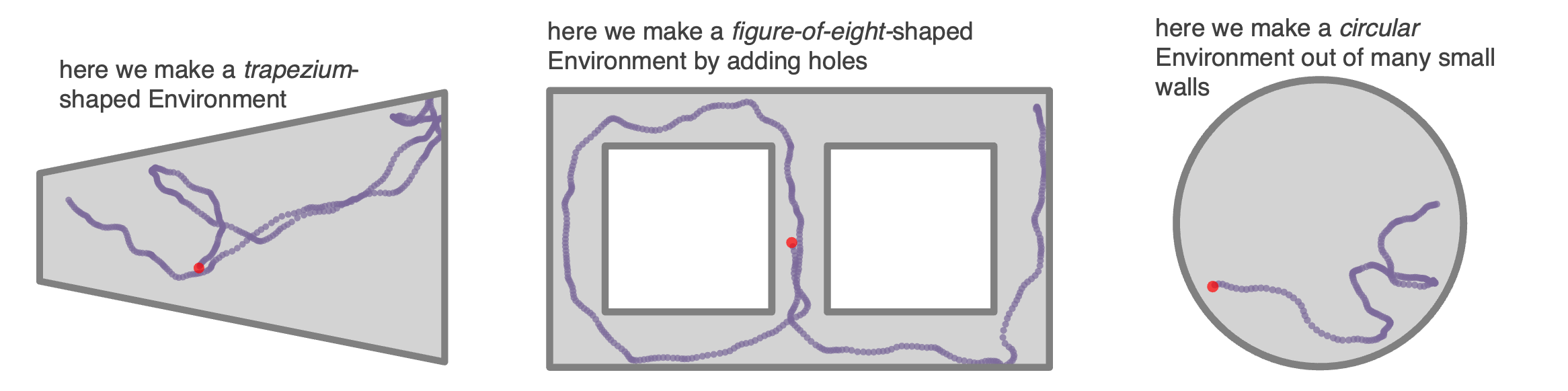
Objects#
Environments can contain objects. These are used by ObjectVectorCells as visual cues but in theory you can hijack these to respresent many things in your Environment (reward ports, goal locations etc.). Objects have a type and a position
Objects are defined by a list of points and a position. Objects can be used as visual cues (e.g. for ObjectVectorCells) or as obstacles (e.g. for BoundaryVectorCells).
Envirnoment.add_object(object=[0.3,0.3],type=0)
Envirnoment.add_object(object=[0.7,0.3],type=0)
Envirnoment.add_object(object=[0.5,0.7],type=1)
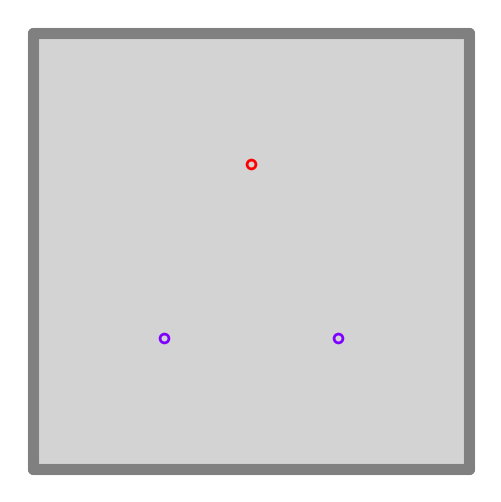
Boundary conditions#
Boundary conditions (for default square/rectangular environments) can be “periodic” or “solid”. Place cells and the motion of the Agent will respect these boundaries accordingly.
Env = Environment(
params = {'boundary_conditions':'periodic'} #or 'solid' (default)
)
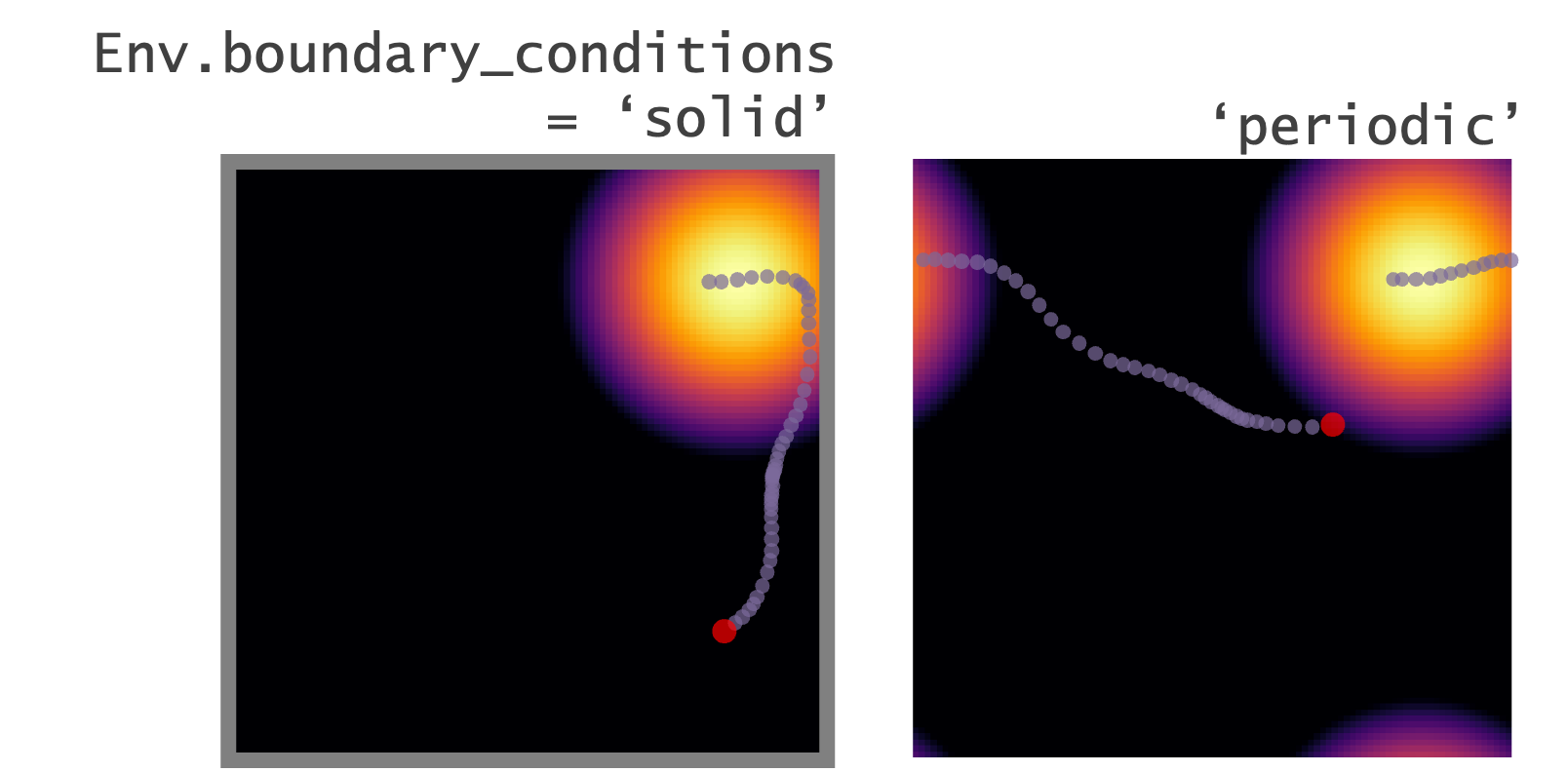
1–or-2-dimensions#
RatInABox supports 1- or 2-dimensional Environments. Almost all applicable features and plotting functions work in both. The following figure shows 1 minute of exploration of an Agent in a 1D environment with periodic boundary conditions spanned by 10 place cells.
Env = Environment(
params = {'dimensionality':'1D'} #or '2D' (default)
)
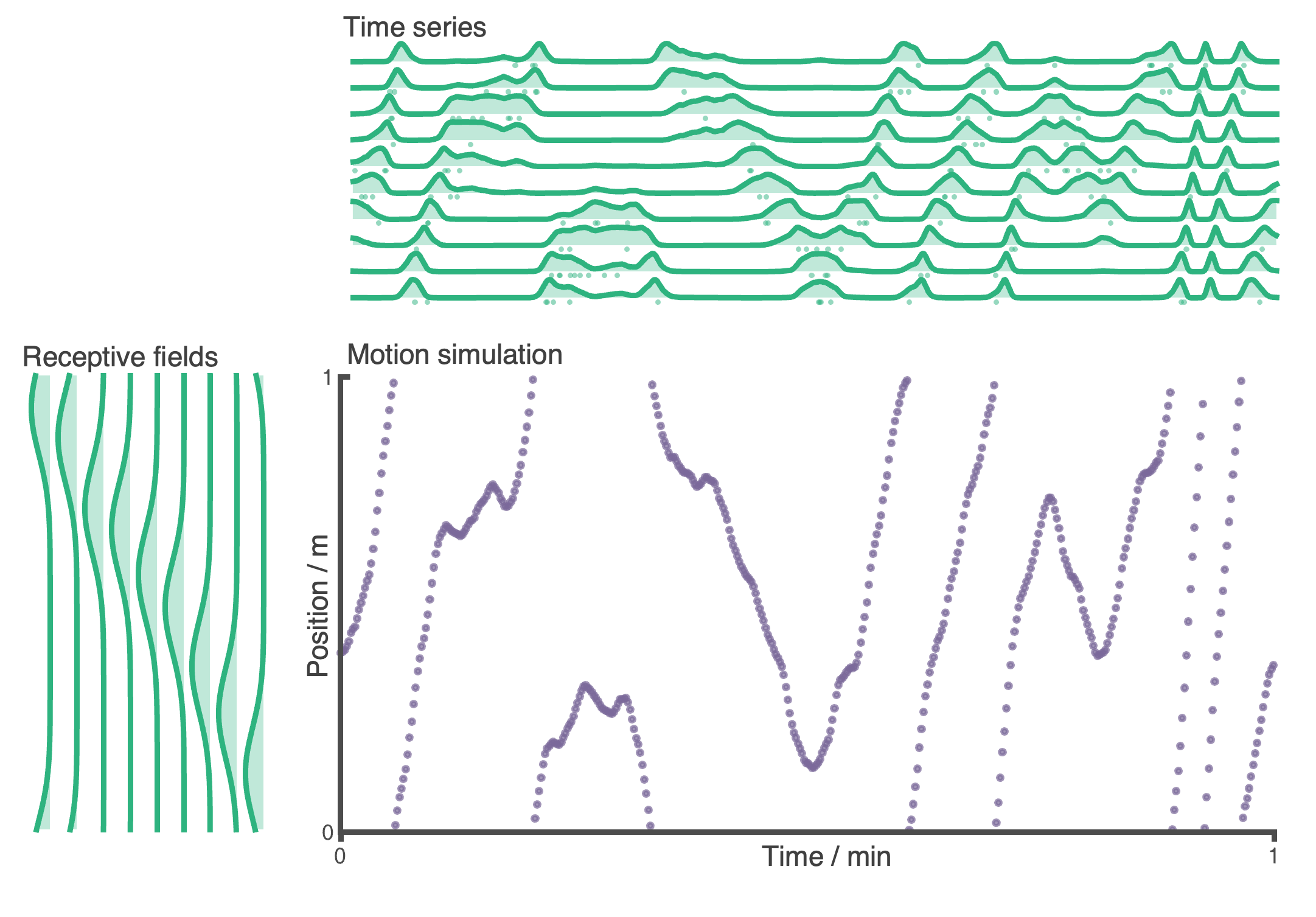
(ii) Agent features#
Random motion model#
By defaut the Agent follows a random motion policy. Random motion is stochastic but smooth. The speed (and rotational speed, if in 2D) of an Agent take constrained random walks governed by Ornstein-Uhlenbeck processes. You can change the means, variance and coherence times of these processes to control the shape of the trajectory. Default parameters are fit to real rat locomotion data from Sargolini et al. (2006):
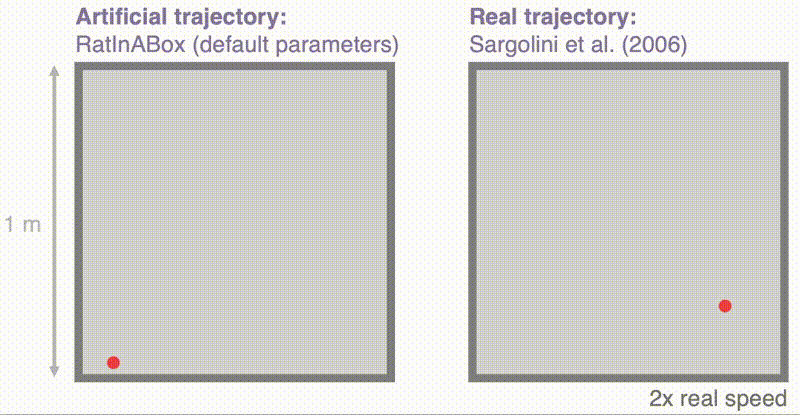
The default parameters can be changed to obtain different style trajectories. The following set of trajectories were generated by modifying the rotational speed parameter Agent.rotational_velocity_std:
Agent.speed_mean = 0.08 #m/s
Agent.speed_coherence_time = 0.7
Agent.rotation_velocity_std = 120 * np.pi/180 #radians
Agent.rotational_velocity_coherence_time = 0.08
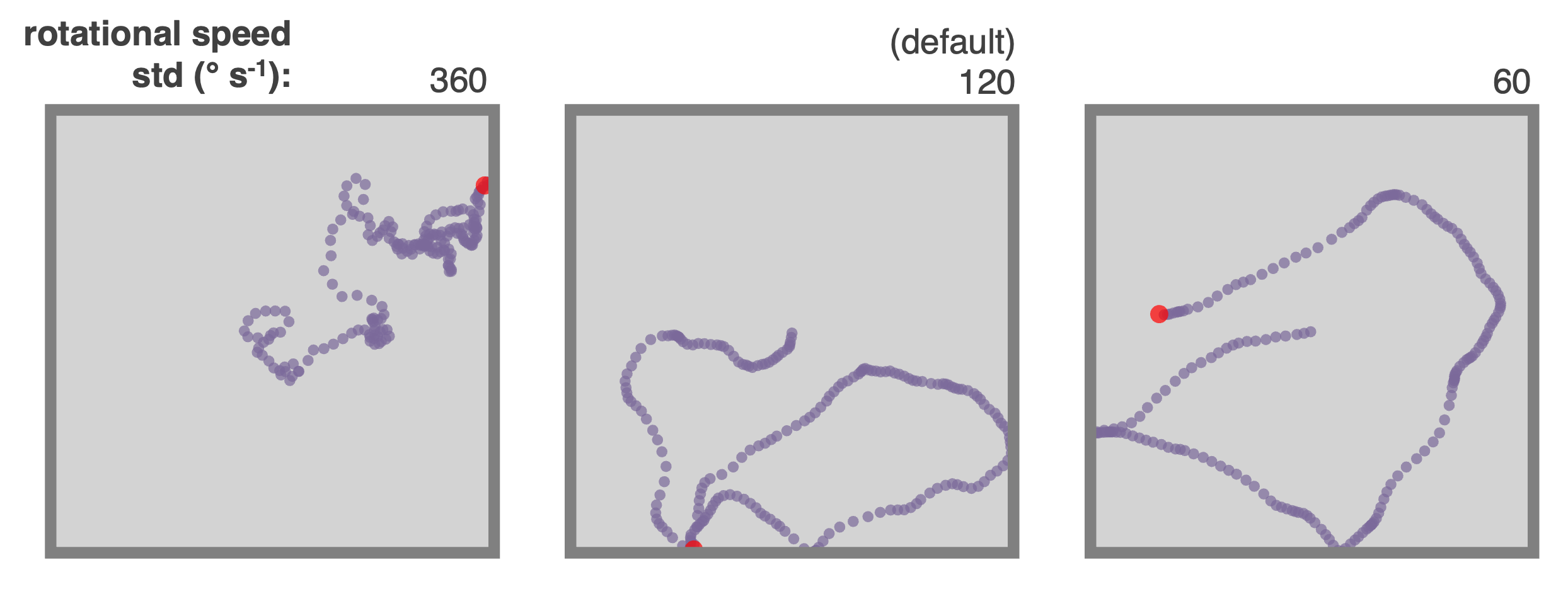
Importing trajectories#
RatInABox supports importing external trajectory data (rather than using the in built random motion policy). Imported data can be of low temporal resolution. It will be smoothly upsampled using a cubic splines interpolation technique. We provide a 10 minute trajectory from the open-source data set of Sargolini et al. (2006) ready to import. In the following figure blue shows (low resolution) trajectory data imported into an Agent and purple shows the smoothly upsampled trajectory taken by the Agent during exploration.
Agent.import_trajectory(dataset='sargolini')
#or
Agent.import_trajectory(times=array_of_times,
positions=array_of_positions)
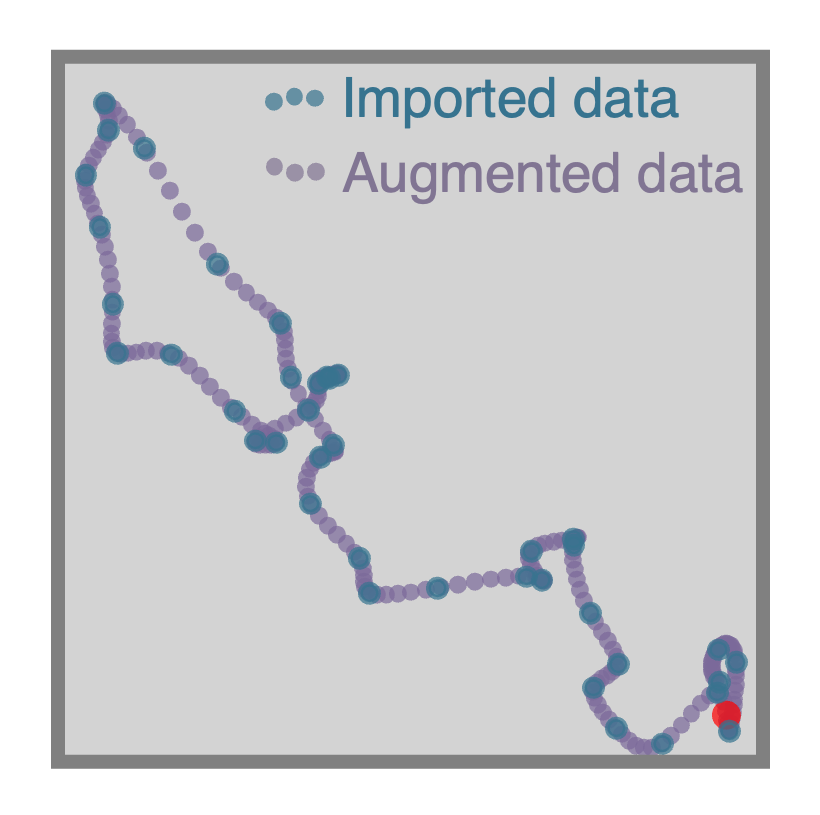
Policy control#
By default the movement policy is an random and uncontrolled (e.g. displayed above). It is possible, however, to manually pass a “drift_velocity” to the Agent on each Agent.update() step. This ‘closes the loop’ allowing, for example, Actor-Critic systems to control the Agent policy. As a demonstration that this method can be used to control the agent’s movement we set a radial drift velocity to encourage circular motion. We also use RatInABox to perform a simple model-free RL task and find a reward hidden behind a wall (the full script is given as an example script here)
Agent.update(drift_velocity=drift_velocity)
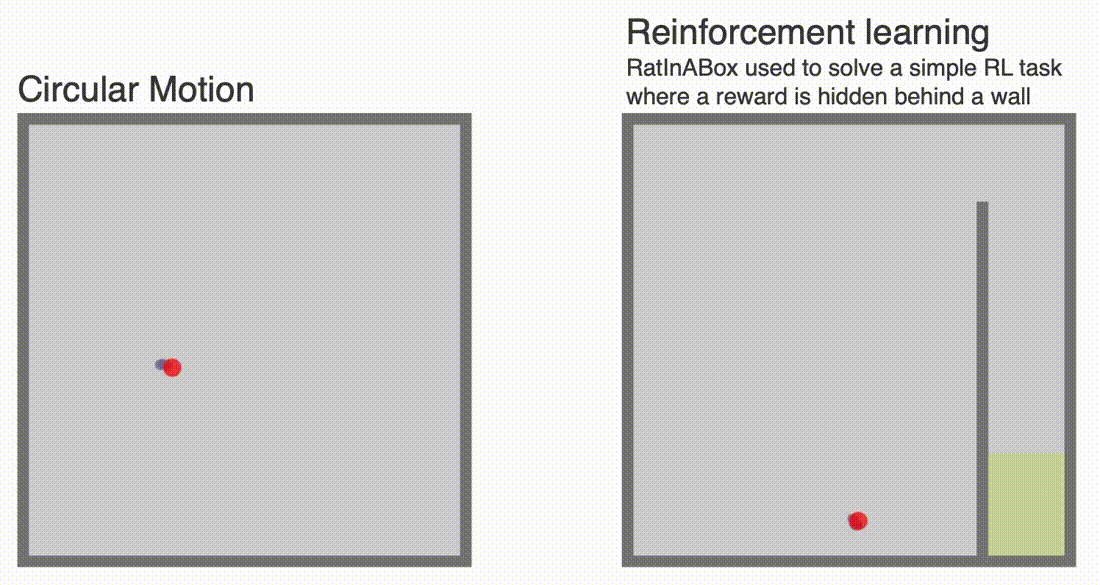
Wall repelling#
Under the random motion policy, walls in the environment mildly “repel” the Agent. Coupled with the finite turning speed this replicates an effect (known as thigmotaxis, sometimes linked to anxiety) where the Agent is biased to over-explore near walls and corners (as shown in these heatmaps) matching real rodent behaviour. It can be turned up or down with the thigmotaxis parameter.
Αgent.thigmotaxis = 0.8 #1 = high thigmotaxis (left plot), 0 = low (right)
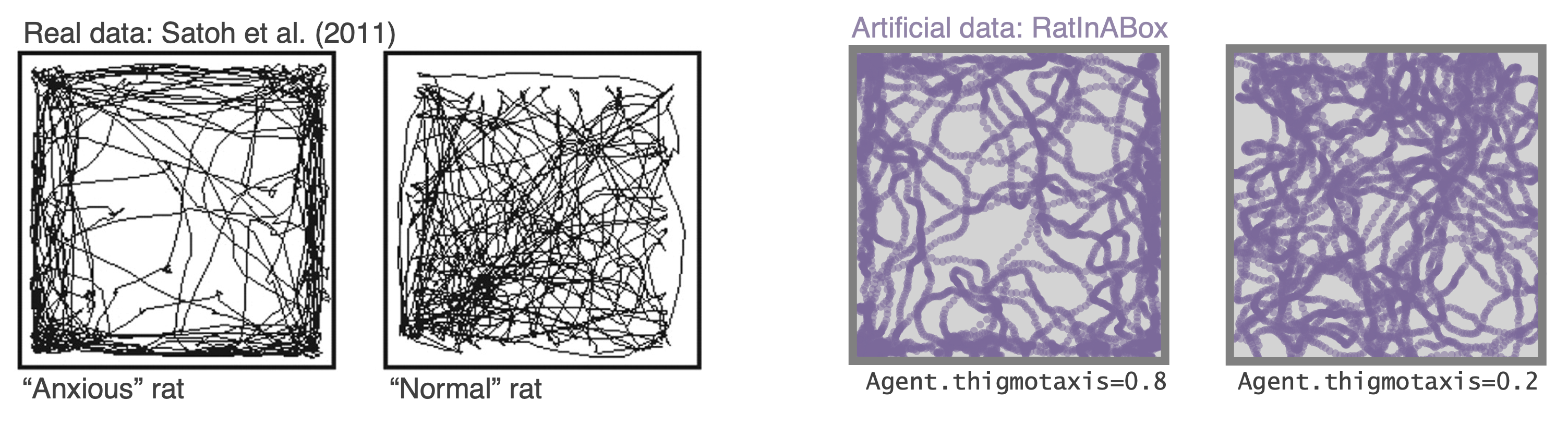
Multiple Agents#
There is nothing to stop multiple Agents being added to the same Environment. When plotting/animating trajectories set the kwarg plot_all_agents=True to visualise all Agents simultaneously.
The following animation shows three Agents in an Environment. Drift velocities are set so that Agents weally locally attract one another creating “interactive” behaviour.
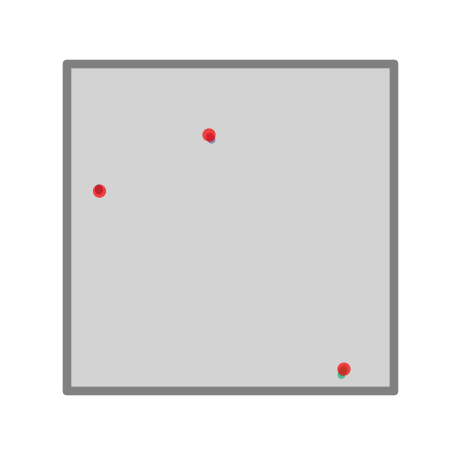
Advanced Agent classes#
One can make more advanced Agent classes, for example ThetaSequenceAgent() where the position “sweeps” (blue) over the position of an underlying true (regular) Agent() (purple), highly reminiscent of theta sequences observed when one decodes position from the hippocampal populaton code on sub-theta (10 Hz) timescales. This class can be found in the contribs directory.
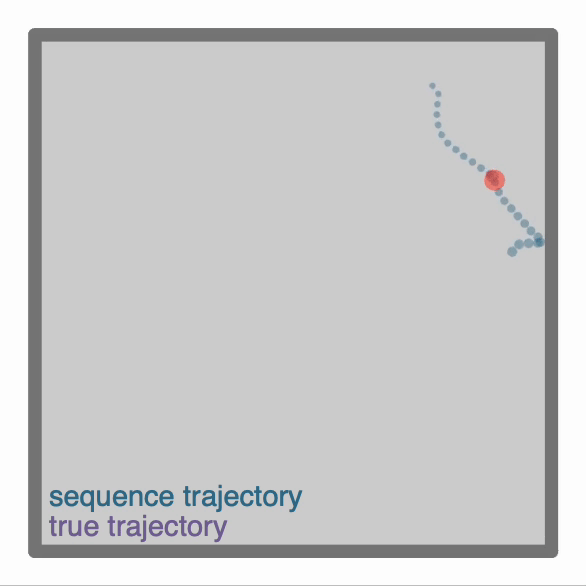
(iii) Neurons features#
Multiple cell types:#
We provide a list of premade Neurons subclasses. These include (but are not limited to):
PlaceCellsGridCellsBoundaryVectorCells(can be egocentric or allocentric)ObjectVectorCells(can be used as visual cues, i.e. only fire whenAgentis looking towards them) (can be egocentric or allocentric)HeadDirectionCellsVelocityCellsSpeedCellsRandomSpatialNeurons- smooth but random spatially tuned neuronsFeedForwardLayer- calculates activated weighted sum of inputs from a provide list of inputNeuronslayers.FieldOfViewNeurons- Egocentric encoding of what theAgentcan seeNeuralNetworkNeurons- Maps inputs from a user provided list of inputNeuronsthrough a user-providedpytorchneural network. Can be used to create arbitrary and learnable representations.
FeedForwardLayer and NeuralNetworkNeurons deserves special mention. Instead of its firing rate being determined explicitly by the state of the Agent it summates synaptic inputs from a provided list of input layers (which can be any Neurons subclass). This layer is the building block for how more complex networks can be studied using RatInABox. NeuralNetworkNeurons is the same except instead of linearly summating it passes inputs through any arbitrary deep neural network.
Noise#
Use the Neurons.noise_std and Neurons.noise_coherence_time parameters to control the amount of noise (Hz) and autocorrelation timescale of the noise (seconds). For example (work with all Neurons classes, not just PlaceCells):
PCs = PlaceCells(Ag,params={
'noise_std':0.1, #defaults to 0 i.e. no noise
'noise_coherence_time':0.5, #autocorrelation timescale of additive noise vector
})
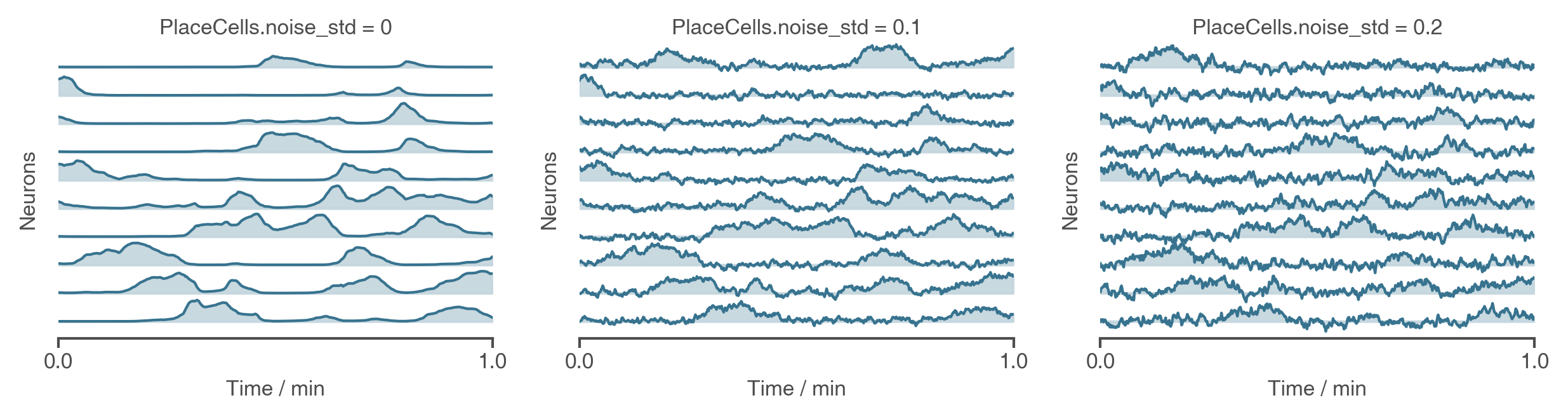
Spiking#
All neurons are rate based. However, at each update spikes are sampled as though neurons were Poisson neurons. These are stored in Neurons.history['spikes']. The max and min firing rates can be set with Neurons.max_fr and Neurons.min_fr.
Neurons.plot_ratemap(spikes=True)
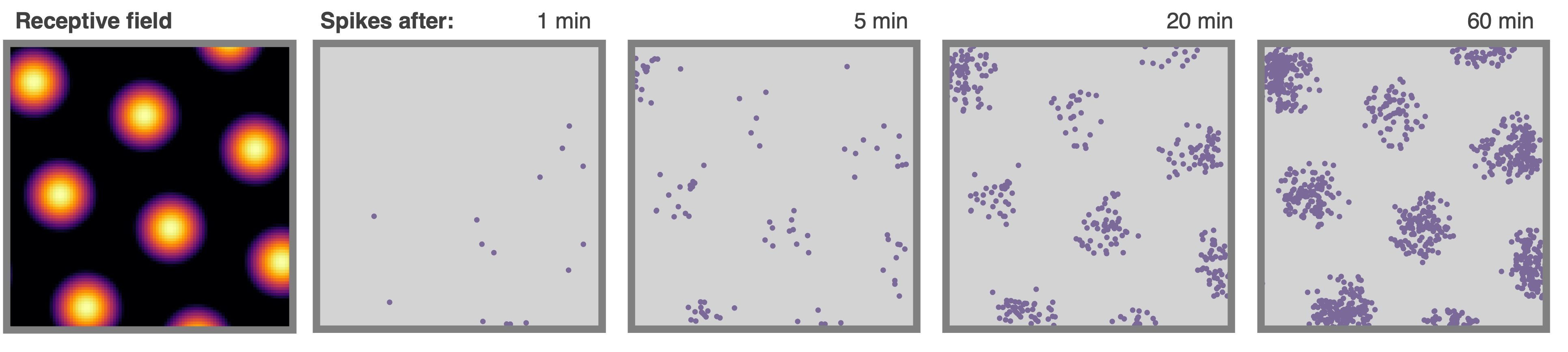
Rate maps#
PlaceCells, GridCells and allocentric BoundaryVectorCells (among others) have firing rates which depend exclusively on the position of the agent. These rate maps can be displayed by querying their firing rate at an array of positions spanning the environment, then plotting. This process is done for you using the function Neurons.plot_rate_map().
More generally, however, cells firing is not only determined by position but potentially other factors (e.g. velocity, or historical effects if the layer is part of a recurrent network). In these cases the above method of plotting rate maps will necessarily fail. A more robust way to display the receptive field is to plot a heatmap of the positions of the Agent has visited where each positions contribution to a bin is weighted by the firing rate observed at that position. Over time, as coverage become complete, the firing fields become visible.
Neurons.plot_rate_map() #attempts to plot "ground truth" rate map
Neurons.plot_rate_map(method="history") #plots rate map by firing-rate-weighted position heatmap
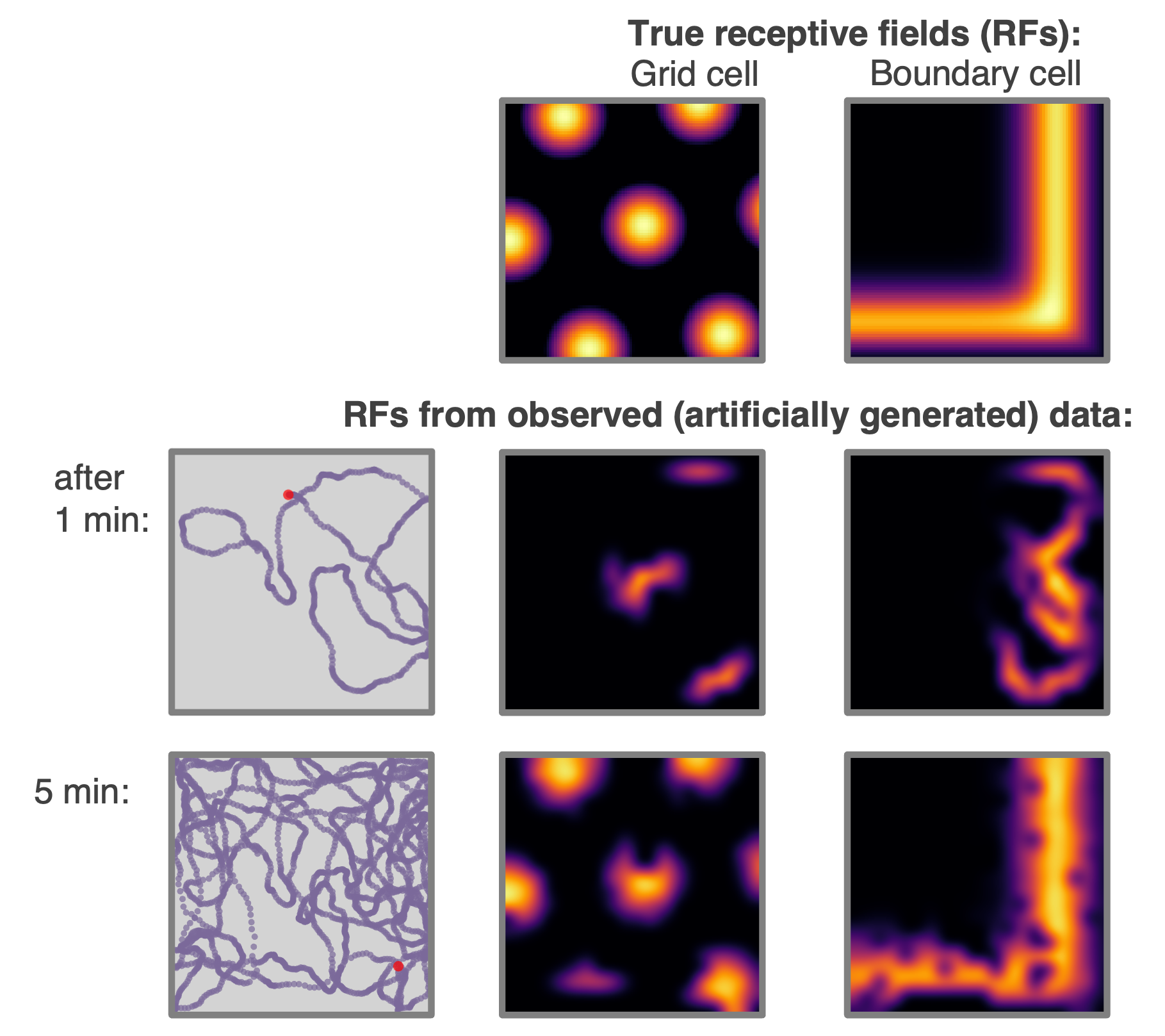
Place cell models#
Place cells come in multiple types (given by params['description']), or it would be easy to write your own:
"gaussian": normal gaussian place cell"gaussian_threshold": gaussian thresholded at 1 sigma"diff_of_gaussians": gaussian(sigma) - gaussian(1.5 sigma)"top_hat": circular receptive field, max firing rate within, min firing rate otherwise"one_hot": the closest place cell to any given location is established. This and only this cell fires.
This last place cell type, "one_hot" is particularly useful as it essentially rediscretises space and tabularises the state space (gridworld again). This can be used to contrast and compare learning algorithms acting over continuous vs discrete state spaces. This figure compares the 5 place cell models for population of 9 place cells (top left shows centres of place cells, and in all cases the "widths" parameters is set to 0.2 m, or irrelevant in the case of "one_hot"s)
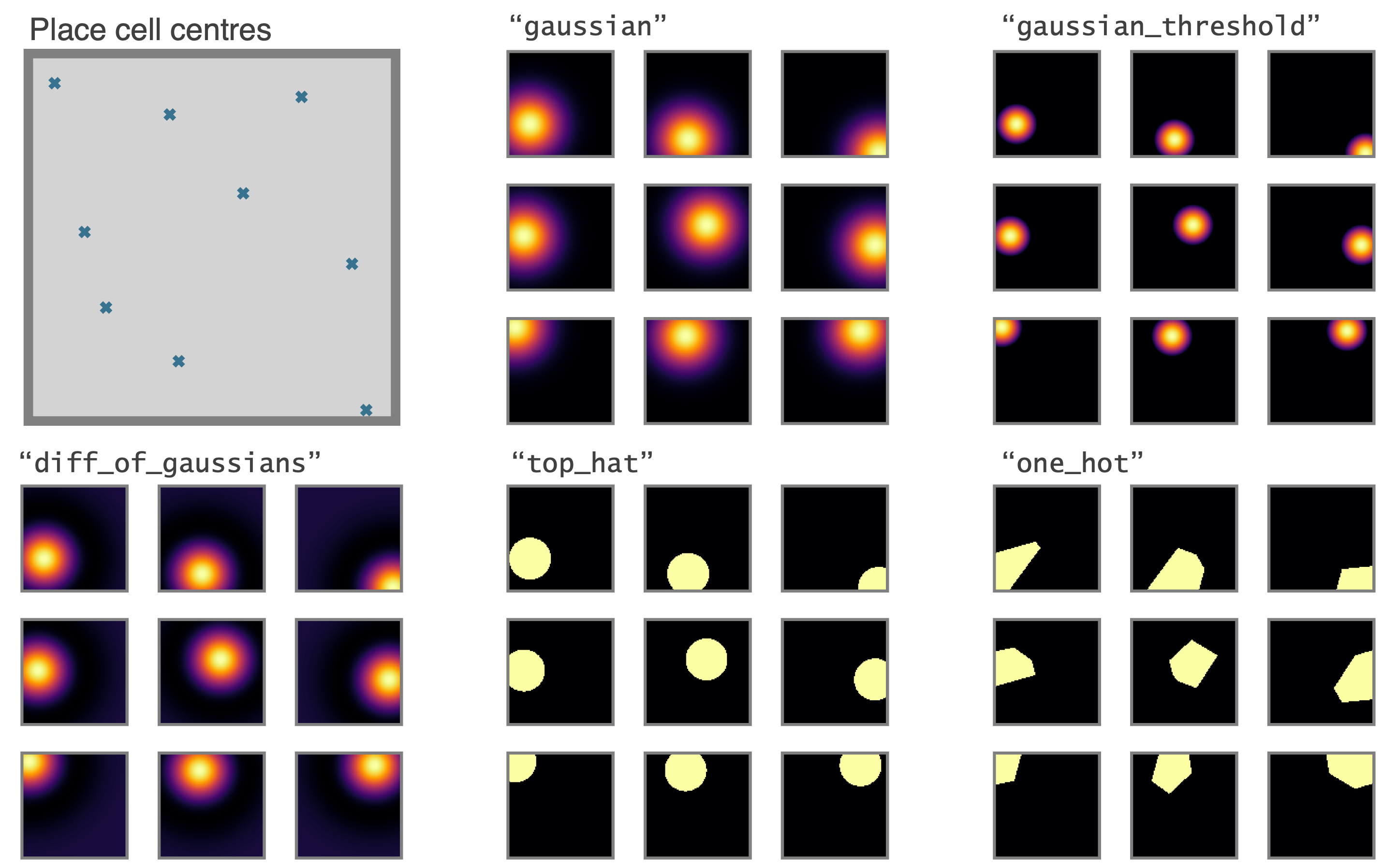
These place cells (with the exception of "one_hot"s) can all be made to phase precess by instead initialising them with the PhasePrecessingPlaceCells() class currently residing in the contribs folder. This figure shows example output data.
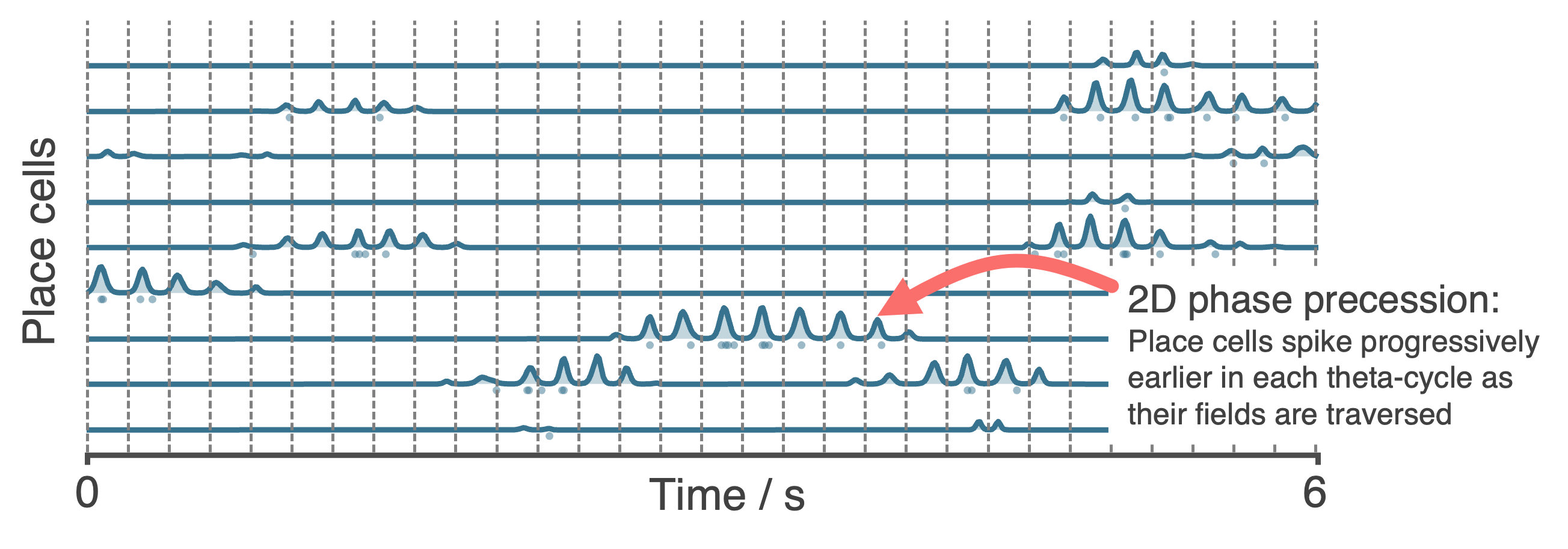
Geometry of PlaceCells#
Choose how you want PlaceCells to interact with walls in the Environment. We provide three types of geometries.
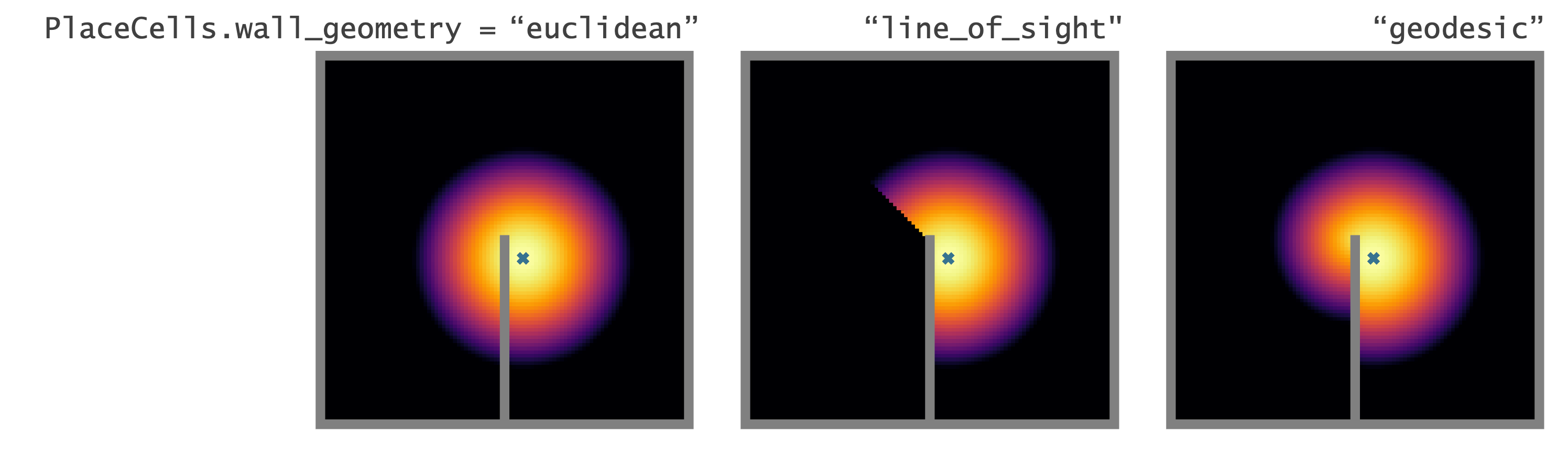
Egocentric encodings#
Most RatInABox cell classes are allocentric (e.g. PlaceCells, GridCells etc. do not depend on the agents point of view) not egocentric. BoundaryVectorCells (BVCs) and ObjectVectorCells (OVCs) can be either. FieldOfViewNeurons exploit this by arranging sets of egocentric BVC or OVCs to tile to agents local field of view creating a comprehensive egocentric encoding of what boundaries or objects the agent can ‘see’ from it’s current point of view. A custom plotting function displays the tiling and the firing rates as shown below. With an adequately defined field of view these can make, for example, “whisker cells”.
FoV_BVCs = FieldOfViewBVCs(Ag)
FoV_OVCs = FieldOfViewOVCs(Ag)
BVCs_whiskers = FieldOfViewBVCs(Ag,params={
"distance_range": [0.01, 0.2],
"angle_range": [
75,
105,
],
"spatial_resolution": 0.02, # resolution of each OVC tiling FoV
"cell_arrangement": "uniform_manifold",
})
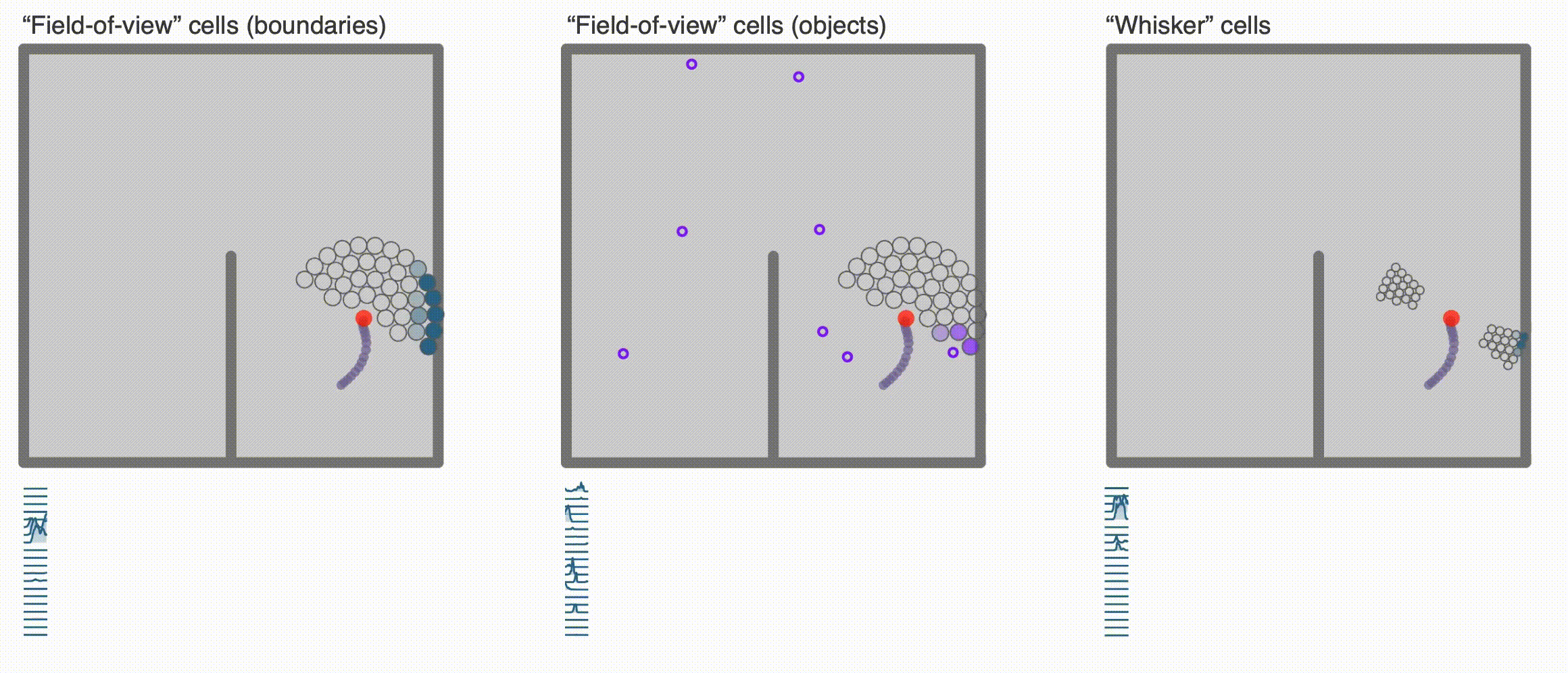
Reinforcement Learning and Successor Features#
A dedicated Neurons class called SuccessorFeatures learns the successor features for a given feature set under the current policy. See this demo for more info.
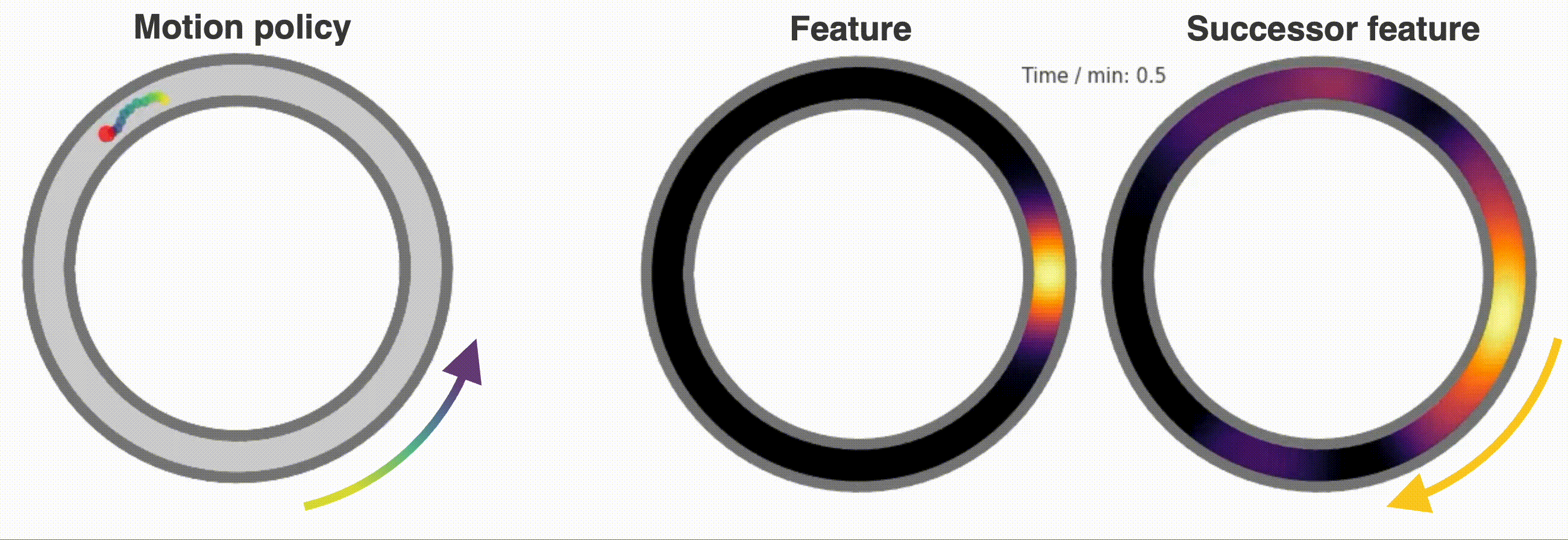
SuccessorFeatures are a specific instance of a more general class of neurons called ValueNeurons which learn value function for any reward density under the Agents motion policy. This can be used to do reinforcement learning tasks such as finding rewards hidden behind walls etc as shown in this demo.
We also have a working examples of and actor critic algorithm using deep neural networks here
Finally, we are working on a dedicated subpackage – (RATS: RL Agent Toolkit and Simulator) – to host all this RL stuff and more so keep an eye out.
Neurons as function approximators#
Perhaps you want to generate really complex cell types (more complex than just PlaceCells, GridCells etc.). No problem. For this we provide two Neurons subclass useful for constructing complex Neuron types. For these classes instead of firing rates being determined explicitly by the state of the Agent, they recieve inputs from one or many other RatInABox.Neurons classes and pass these inputs through a function to calculate the firing rate.
FeedForwardLayerlinearly sums their inputs with a set of weights.NeuralNetworkNeuronsare more general, they pass their inputs through a user-provided deep neural network (for this we usepytorch).
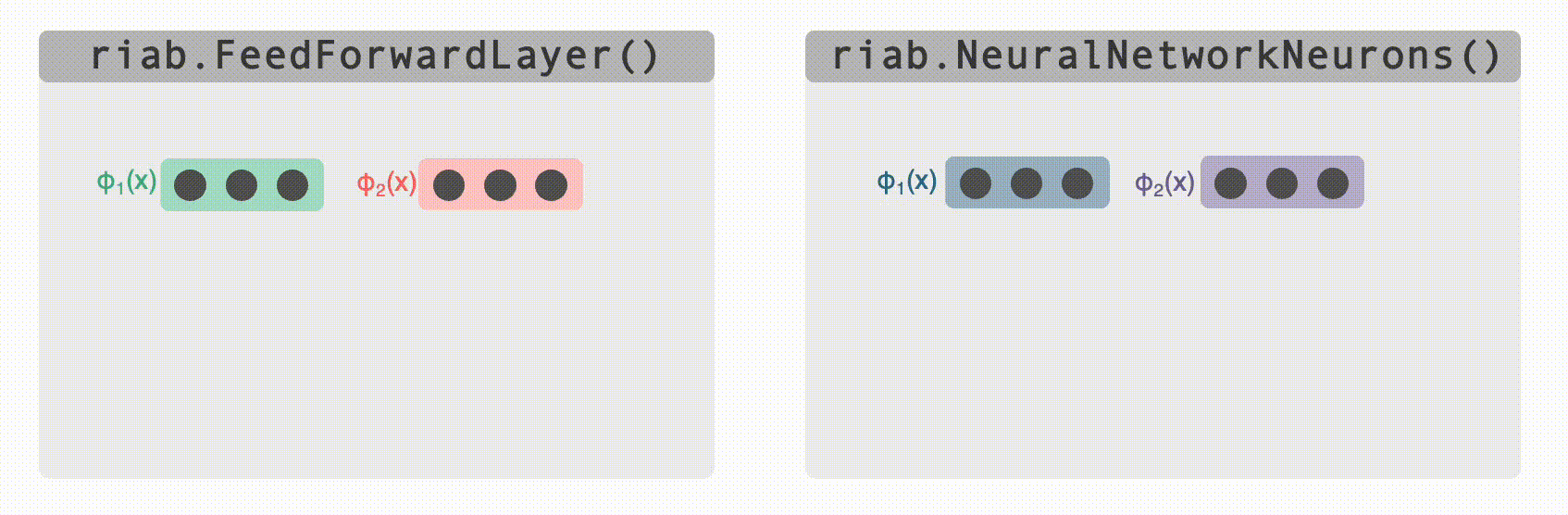
Both of these classes can be used as the building block for constructing complex multilayer networks of Neurons (e.g. FeedForwardLayers are RatInABox.Neurons in their own right so can be used as inputs to other FeedForwardLayers). Their parameters can be accessed and set (or “trained”) to create neurons with complex receptive fields. In the case of DeepNeuralNetwork neurons the firing rate attached to the computational graph is stored so gradients can be taken. Examples can be found here (path integration), here (reinforcement learning), here (successor features) and here (actor_critic_demo).
Creating your own Neuron types#
We encourage users to create their own subclasses of Neurons. This is easy to do, see comments in the Neurons class within the code for explanation. By forming these classes from the parent Neurons class, the plotting and analysis features described above remain available to these bespoke Neuron types.
(iv) Figures and animations#
RatInABox is built to be highly visual. It is easy to plot or animate data and save these plots/animations. Here are some tips
Saving#
ratinabox.figure_directorya global variable specifying the directory into which figures/animations will be savedratinabox.utils.save_figure(fig,fig_name)saves a figure (or animation) into a dated folder within the figure directory as both".svg"and".png"(".mp4"or".gif"). The current time will be appended to thefig_nameso you won’t ever overwrite.
Saving (but automatically)#
Setting
ratinabox.autosave_plots = Truemeans RatInABox figure will be automatically saved in the figure directory without having to indvidually call theutilsfunction above.
Styling#
ratinabox.stylize_plots()this call sets some global matplotlib rcParams to make plots look pretty/exactly like they do in this repo
Most important plotting functions#
The most important plotting functions are (see source code for the available arguments/kwargs):
Environment.plot_environment() #visualises current environment with walls and objects
Agent.plot_trajectory() #plots trajectory
Agent.animate_trajectory() #animate trajectory
Neurons.plot_rate_map() # plots the rate map of the neurons at all positions
Neurons.plot_rate_timeseries() # plots activities of the neurons over time
Neurons.animate_rate_timeseries() # animates the activity of the neurons over time
Most plotting functions accept fig and ax as optional arguments and if passed will plot ontop of these. This can be used to make comolex or multipanel figures. For a comprehensive list of plotting functions see here.